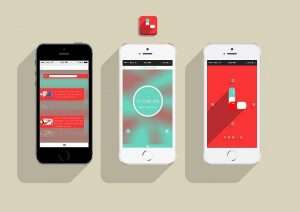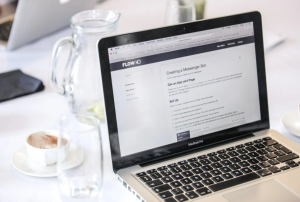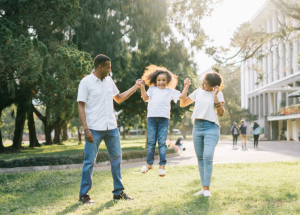Speed Up Your Computer with These Helpful Tips

Is your computer insufferably slow? Then try one of the below suggestions to speed it up:
Defragment Your Hard Disk
Defragmenting your computer’s yard drive can significantly improve performance. When your hard disk stores data, it does so in a sequential order. However, when data is stored over time, these various blocks can go all over the place. When that happens, the CPU takes longer to access certain pockets of data. Defragmenting puts stored data in order. You should occasionally defrag your drive to solve the problem of the perpetually slow computer. You can avoid the hassle and set the computer to automatically do this at least once a month.
Increase RAM Memory
Sometimes, physical upgrades can increase your computer’s performance. If your laptop has more RAM, that means it’s easy to access data pockets without getting overwhelmed. So, if you have a 2GB RAM card, you can easily upgrade to 4GB for less than a hundred dollars. Replacing the RAM card is easy. Flip over the laptop and unscrew the top cover to remove cards. It’s more convenient to simply ask the IT guy at the store where you buy the new card to do it.
Important note: Some laptops have two RAM card slots. For example, some 4GB laptops have two 2GB RAM cards. If this is the case with yours, do not mix the cards. For example, do not keep one 2GB card and upgrade the other to 4GB for a total of 6GB. Your computer will simply put all the workload on the higher capacity RAM and ignore the lower capacity one. So, if you are increasing the memory, you need to upgrade all the RAM cards to the same capacity.
Reduce Startup Workload
Your computer may take a long time boot if you have programmed numerous programs to launch upon start up. Reducing this workload will let your computer boot much faster. Go to the Windows startup menu and enter Run on the search bar. Then type “msconfig” to open the System Configuration window. Click on the “Startup tab” to see all the programs that star
t when you boot the computer. Uncheck the boxes for programs that you don’t need like iTunes or Google Toolbar Notifier. You may want to keep important programs like antivirus checked.
Get Microsoft Fix It
If you have a Windows computer, go to the official Microsoft website to get the Fix It tool. Run it on your computer and the tool will automatically perform a number of clean up tasks that will boost your computer’s performance.
Uninstall Useless Programs
Once in a while, you need to go through all the programs installed on your computer to see if you actually still use all of them. You may no longer need some programs installed five years ago. Outdated software also poses security risks for your computer. So, make space on your hard disks by deleting unnecessary and outdated programs. To make sure a program you are about to uninstall is not a system file, Google the program names you don’t recognize.
Run Disk Cleanup
Copy and paste “cleanmgr.exe” and hit enter to start Disk Cleanup. This is another neat auto tool that will perform the maintenance tasks for you.
Try to clean up your computer at least once a month to keep it running smoothly all year long.